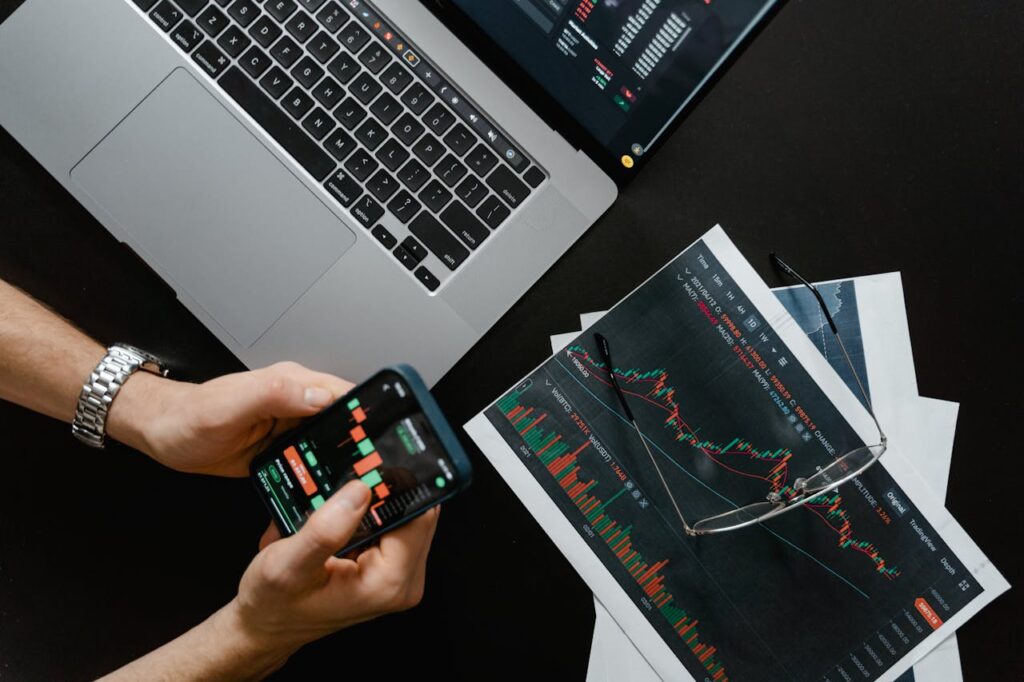How to Use TradingView
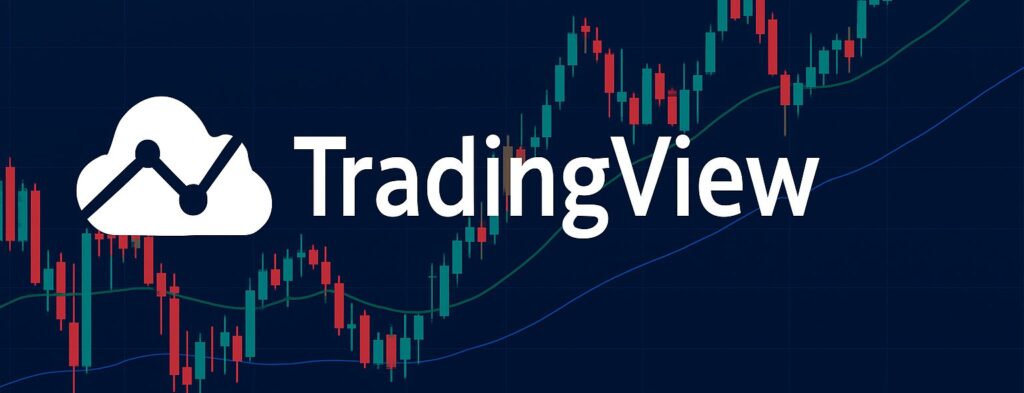
Stock analysis is the cornerstone of smart investing. Whether you’re just starting out or you’re a seasoned trader, the right tools make all the difference. Among the most powerful platforms available today is TradingView. Packed with real-time data, advanced charting tools, and a vibrant trading community, TradingView helps you make informed decisions with confidence.
In this comprehensive guide, you’ll learn how to use TradingView like a pro — from setting up your account to analyzing charts, leveraging technical indicators, and even automating strategies using Pine Script.
What is TradingView?
TradingView is a browser-based charting platform that offers real-time data, customizable charts, and a community of active traders. It supports multiple financial instruments such as stocks, forex, cryptocurrencies, and commodities. With a free account, users get access to a significant number of features, while paid plans offer advanced tools and functionalities.
Why TradingView Is a Game-Changer for Investors
TradingView isn’t just another charting tool. It’s a feature-rich, web-based platform designed to empower traders and investors at every level. Here’s what makes it stand out:
Key Features:
- Real-time charts for stocks, forex, cryptocurrencies, and commodities
- Over 100 built-in technical indicators and customizable chart options
- Alerts based on price movements, indicators, or custom scripts
- Desktop, mobile, and tablet-friendly interface for on-the-go tracking
- Built-in social network to connect with traders globally
“Successful trading isn’t about prediction. It’s about preparation. TradingView equips you for both.”
Setting Up Your Account
To start using TradingView, visit the official website and sign up for a free account. Once you create an account and log in, you can search for any stock symbol and begin your analysis. The platform provides a default watchlist where you can add the stocks you are interested in monitoring.
Getting Started: Create Your Free TradingView Account
Follow these simple steps to begin:
- Visit TradingView
- Click Sign Up and register via email or social login
- Confirm your email address
- Choose between the free plan or upgrade later for more features
Note: The free version is a great starting point but limits simultaneous indicators and charts.
Navigating the TradingView Dashboard
After login, you’ll see a well-organized interface designed for efficient analysis.
Main Sections:
- Search bar to find any asset or market
- Watchlist to monitor your favorite stocks
- Chart area for visual analysis
- Indicators tab to add technical studies
- Alerts to monitor market conditions in real-time
- Community ideas and educational content feed
Using Charts and Indicators
The core feature of TradingView is its highly customizable charting interface. You can switch between different chart types such as candlestick, bar, or line charts. Users can also choose from various time intervals ranging from 1-minute charts to monthly overviews, depending on their trading strategy.
TradingView also offers a wide range of technical indicators like Moving Averages, Relative Strength Index (RSI), MACD, and Bollinger Bands. These indicators help traders evaluate trends, momentum, and potential price reversals.
Deep Dive into Charting Tools
TradingView charts are fully interactive and customizable.
Chart Types:
- Candlestick (most used)
- Line, Bar, Heikin Ashi, Renko, and more
Key Customizations:
- Timeframes from 1 minute to 1 month
- Drawing tools like trendlines, support/resistance, Fibonacci retracements
- Multi-timeframe analysis and split-view charts
Example:
- Search for “TSLA”
- Select Candlestick view
- Add Moving Average and RSI indicators
- Draw key trendlines and zones
Tip: Use the ‘Replay’ mode to simulate historical price action and test your strategy.
Popular Technical Indicators You Should Know
Indicators help identify trends, momentum, volatility, and potential reversals.
| Indicator | Purpose |
|---|---|
| Moving Average (MA) | Smoothens price data |
| RSI | Gauges overbought/oversold conditions |
| MACD | Reveals trend direction and strength |
| Bollinger Bands | Measures market volatility |
To add indicators:
- Click on Indicators
- Search by name
- Click to apply and customize settings
Set Alerts So You Never Miss an Opportunity
TradingView’s alert system is powerful and flexible.
To set an alert:
- Right-click on chart or use the Alert button
- Set conditions like price level or indicator threshold
- Choose how to receive alerts (email, SMS, pop-up)
- Create and manage alerts via the Alert panel
Unlock the Power of Pine Script for Custom Strategies
Pine Script is TradingView’s proprietary coding language that lets you create custom indicators and automated trading strategies tailored to your unique approach. Whether you’re modifying existing tools or building entirely new ones, Pine Script provides flexibility and control over your analysis. With its simple syntax and vast library of community scripts, even beginners can start customizing their charts to gain deeper insights and test their trading ideas more effectively.
Pine Script allows you to create custom indicators or automated strategies.
//@version=5
indicator("Simple Moving Average", overlay=true)
plot(sma(close, 20))You can access scripts shared by the community and modify them for personal use.
Tap Into the TradingView Community
The community section of TradingView is a goldmine of shared strategies, analysis, and discussions.
- Follow experts and learn their methodologies
- Publish your own charts for feedback
- Engage with global traders for insights
- Explore tutorials and walkthroughs for deeper learning
Is TradingView Pro Worth the Upgrade?
TradingView offers several tiers with varying capabilities.
| Feature | Free Plan | Pro Plan |
| Indicators per chart | 3 | 5+ |
| Charts per layout | 1 | 2+ |
| Ads | Yes | No |
| Support | Basic | Priority |
If you rely on multiple indicators or require detailed strategy building, the Pro or Premium versions provide excellent value.
Drawing Tools and Custom Alerts
To enhance your analysis, TradingView includes drawing tools such as trendlines, support and resistance markers, and Fibonacci retracement levels. Additionally, you can set custom alerts to notify you when a stock hits a particular price level or when a specific condition is met, helping you stay on top of market movements without constant monitoring.
Use TradingView to Make Smarter Moves
TradingView is an all-in-one trading platform that empowers investors and traders with powerful charting tools, real-time market data, and a vibrant community. It enhances your ability to analyze trends, develop effective strategies, and act with confidence in ever-changing market conditions. With features like customizable indicators, alerts, and Pine Script automation, TradingView streamlines your decision-making process. Whether you’re a beginner or a pro, it equips you to make smarter, faster, and more informed moves in the financial markets.
Summary:
- Use advanced charting tools for real-time analysis
- Combine technical indicators for stronger strategies
- Set alerts to automate market tracking
- Customize tools with Pine Script
- Learn continuously from the TradingView community
Start exploring with the free version and unlock its potential as your trading skills evolve.